
CSS Topics
- CSS Intro
- CSS How To
- CSS Editors
- CSS Properties
- CSS Selectors
- .class
- .class1.class2
- .class1 .class2
- #id
- * (all)
- element
- element.class
- element,element
- element element
- element>element
- element+element
- element1~element2
- [attribute]
- [attribute=value]
- [attribute~=value]
- [attribute|=value]
- [attribute^=value]
- [attribute$=value]
- [attribute*=value]
- :active
- ::after
- ::before
- :checked
- :default
- :disabled
- :empty
- :enabled
- :first-child
- ::first-letter
- ::first-line
- :first-of-type
- :focus
- :fullscreen
- :has()
- :hover
- :in-range
- :indeterminate
- :invalid
- :lang()
- :last-child
- :last-of-type
- :link
- ::marker
- :not()
- :nth-child()
- :nth-last-child()
- :nth-last-of-type()
- :nth-of-type()
- :only-of-type
- :only-child
- :optional
- :out-of-range
- ::placeholder
- :read-only
- :read-write
- :required
- :root
- ::selection
- :target
- :valid
- :visited
- CSS Comments
- CSS Length
- CSS Image Sprites
- CSS Grid Layout
- CSS Grid Flexbox
- CSS @charset Rule
- CSS @font-face Rule
- CSS @import Rule
- CSS @keyframes Rule
- CSS @media Rule
CSS :optional Selector
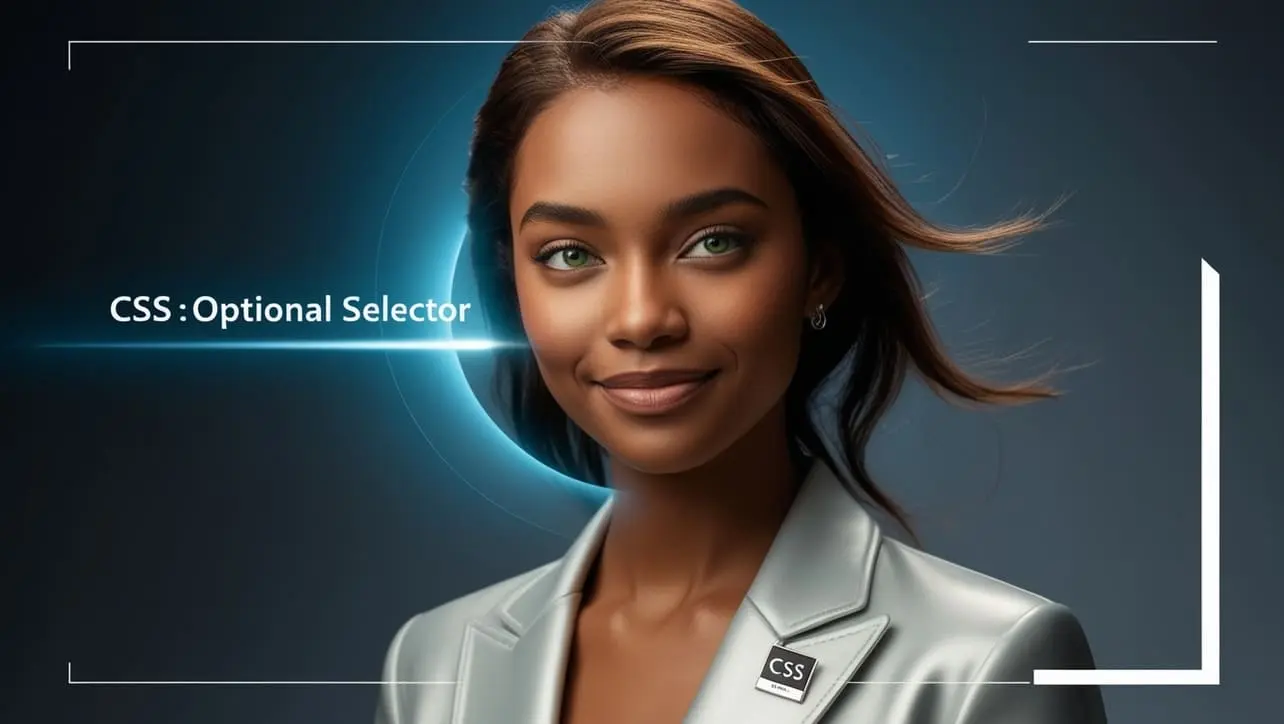
Photo Credit to CodeToFun
🙋 Introduction
The :optional selector in CSS is used to target form elements that are not required, meaning those that do not have the required attribute.
This pseudo-class is particularly useful for differentiating between optional and required form fields, allowing for customized styling based on whether user input is mandatory or not.
💡 Syntax
The signature of the :optional Selector is as follows:
:optional {
/* CSS properties */
}The :optional pseudo-class works with form elements that can have the required attribute, such as <input>, <select>, and <textarea>.
📝 Example
Here is an example demonstrating how to use the :optional selector in CSS:
☠️ HTML
<!DOCTYPE html>
<html lang="en">
<head>
<meta charset="UTF-8">
<meta name="viewport" content="width=device-width, initial-scale=1.0">
<title>CSS :optional Selector Example</title>
<link rel="stylesheet" href="styles.css">
</head>
<body>
<form>
<label for="name">Name (required):</label>
<input type="text" id="name" required>
<label for="email">Email (optional):</label>
<input type="email" id="email">
<button type="submit">Submit</button>
</form>
</body>
</html>🎨 CSS
/* Style for optional elements */
:optional {
border: 2px solid blue;
background-color: #e0f7ff;
}
/* Style for required elements */
:required {
border: 2px solid red;
background-color: #ffe0e0;
}In this example:
- Optional form fields (such as the email input) are styled with a blue border and a light blue background.
- Required form fields (like the name input) are styled with a red border and a light red background.
💬 Usage Tips
- Use the
:optionalselector to help users quickly distinguish between fields that are optional and those that must be filled out. - You can combine
:optionalwith other pseudo-classes or element types to narrow down specific elements you want to style. For example,input:optionalonly selects optional input fields. - This pseudo-class works well in combination with the
:requiredselector to create a unified style across required and optional form fields.
⚠️ Common Pitfalls
- The
:optionalselector only applies to form elements that can be required. If you apply it to elements that cannot have therequiredattribute (like a<button>or a<div>), it won’t have any effect. - Make sure your form structure is consistent, as the absence of the
requiredattribute makes an element optional by default, which may lead to unintentional styling if not properly managed.
🎉 Conclusion
The :optional selector provides an easy way to style form elements that don't require user input, helping to enhance the visual clarity of forms.
By using this pseudo-class, you can improve the user experience by clearly indicating which fields are optional, thereby making your forms more intuitive and user-friendly.
👨💻 Join our Community:
Author

For over eight years, I worked as a full-stack web developer. Now, I have chosen my profession as a full-time blogger at codetofun.com.
Buy me a coffee to make codetofun.com free for everyone.
Buy me a Coffee












If you have any doubts regarding this article (CSS :optional Selector), please comment here. I will help you immediately.