
jQuery Topics
- jQuery Introduction
- jQuery Callbacks
- jQuery deferred
- jQuery selectors
- jQuery Ajax Events
- jQuery Ajax Methods
- jQuery Keyboard Events
- jQuery Keyboard Methods
- jQuery Form Events
- jQuery Form Methods
- jQuery Mouse Events
- jQuery Mouse Methods
- jQuery Event Properties
- jQuery Event Methods
- jQuery HTML
- jQuery CSS
- jQuery Fading
- jQuery Traversing
- jQuery Utilities
- jQuery Properties
jQuery .slideDown() Method
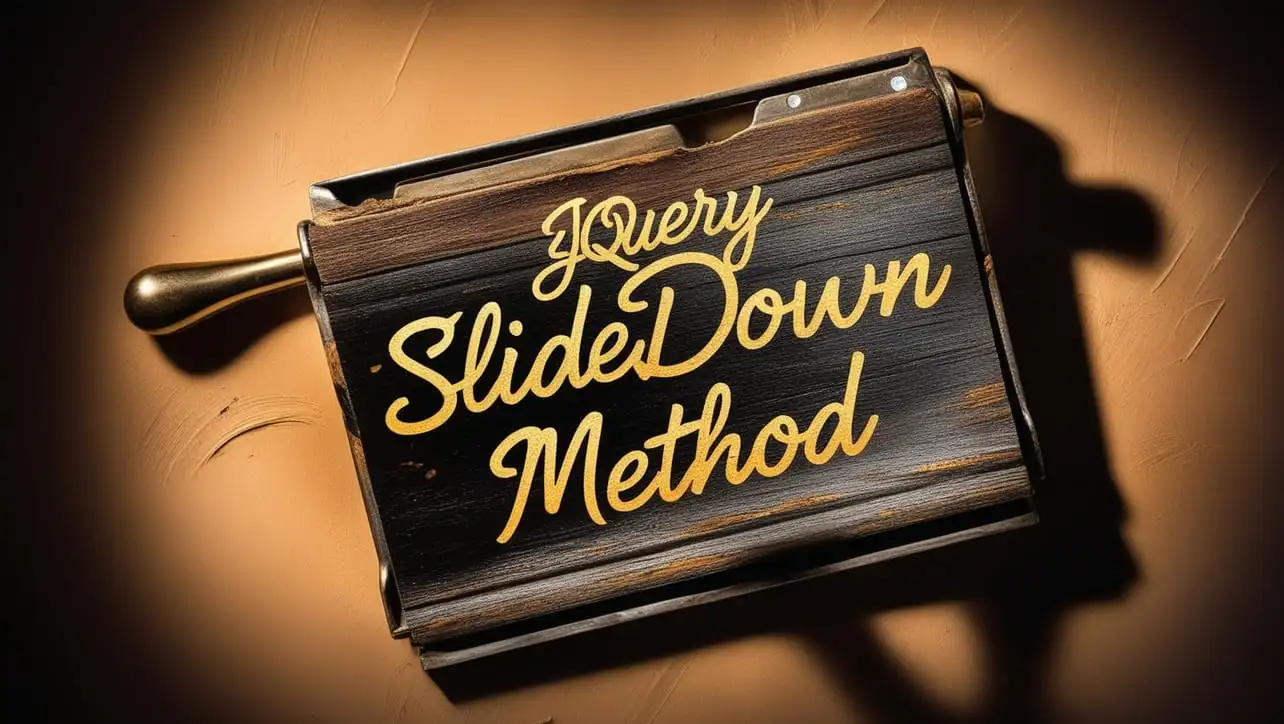
Photo Credit to CodeToFun
🙋 Introduction
In the realm of web development, creating smooth and eye-catching animations is key to enhancing user experience. jQuery offers a plethora of methods to accomplish this, and one such method is .slideDown(). This method allows you to gracefully reveal hidden elements on your webpage with a sliding motion.
In this guide, we'll dive into the usage of the jQuery .slideDown() method with detailed examples to illustrate its effectiveness.
🧠 Understanding .slideDown() Method
The .slideDown() method in jQuery is used to animate the height of matched elements, gradually revealing them by sliding them down. It's particularly useful for showing hidden content in a visually appealing manner.
💡 Syntax
The syntax for the .slideDown() method is straightforward:
$(selector).slideDown(speed, easing, callback);Parameters:
- speed (Optional): Specifies the speed of the animation in milliseconds ("slow", "fast", or a numeric value).
- easing (Optional): Specifies the easing function for the animation.
- callback (Optional): A function to call once the animation is complete.
📝 Example
Basic Usage:
Let's start with a simple example of sliding down a hidden div when a button is clicked:
index.htmlCopied<button id="showButton">Show Hidden Content</button> <div id="hiddenDiv" style="display: none;"> This content will be revealed with a slide down animation. </div>example.jsCopied$("#showButton").click(function() { $("#hiddenDiv").slideDown(); });When the button is clicked, the hidden <div> element will smoothly slide down, revealing its content.
Specifying Animation Speed:
You can control the speed of the sliding animation by specifying the speed parameter. For instance:
example.jsCopied$("#hiddenDiv").slideDown("slow");This will cause the element to slide down slowly, giving a more gradual reveal effect.
Custom Easing Function:
Custom easing functions can be used to create unique animation effects. For example:
example.jsCopied$("#hiddenDiv").slideDown("slow", "easeOutBounce");This will apply a bouncing effect to the sliding animation, adding a playful touch to the reveal.
Using Callback Function:
You can execute additional code once the sliding animation is complete by utilizing the callback function. For instance:
example.jsCopied$("#hiddenDiv").slideDown("slow", function() { alert("Animation complete!"); });This will display an alert message once the sliding animation of the #hiddenDiv is finished.
🎉 Conclusion
The jQuery .slideDown() method provides a straightforward yet powerful way to animate the reveal of hidden elements on your webpage. Whether you're creating collapsible sections, dropdown menus, or interactive interfaces, mastering this method can significantly enhance the visual appeal and usability of your website.
With the ability to customize animation speed, apply easing functions, and execute callback functions, you have full control over how elements slide into view, adding a touch of sophistication to your web projects.
👨💻 Join our Community:
Author

For over eight years, I worked as a full-stack web developer. Now, I have chosen my profession as a full-time blogger at codetofun.com.
Buy me a coffee to make codetofun.com free for everyone.
Buy me a Coffee












If you have any doubts regarding this article (jQuery .slideDown() Method), please comment here. I will help you immediately.