
jQuery Topics
- jQuery Introduction
- jQuery Callbacks
- jQuery deferred
- jQuery selectors
- jQuery Ajax Events
- jQuery Ajax Methods
- jQuery Keyboard Events
- jQuery Keyboard Methods
- jQuery Form Events
- jQuery Form Methods
- jQuery Mouse Events
- jQuery Mouse Methods
- jQuery Event Properties
- jQuery Event Methods
- jQuery HTML
- jQuery CSS
- jQuery Fading
- jQuery Traversing
- jQuery Utilities
- jQuery Properties
jQuery .scrollTop() Method
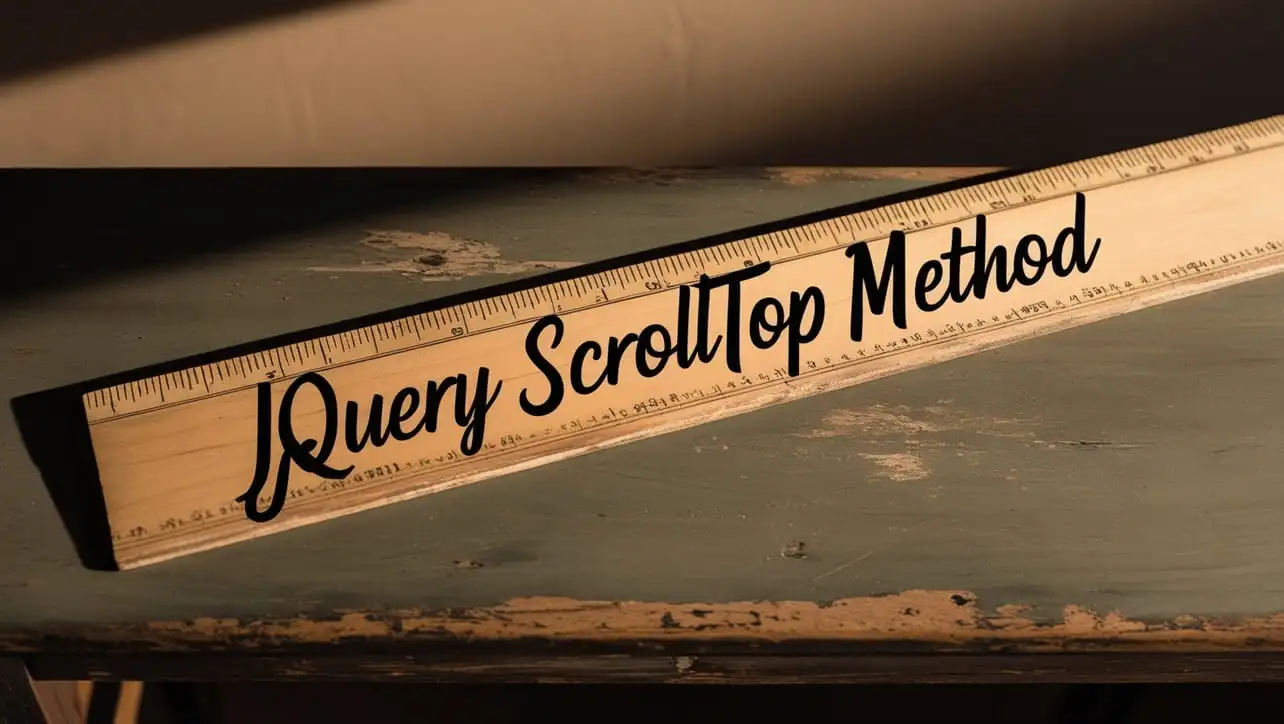
Photo Credit to CodeToFun
🙋 Introduction
jQuery is renowned for its ability to simplify web development tasks, and the .scrollTop() method is a prime example of its utility. This method allows you to smoothly scroll to a specified position within an element or the document itself. Understanding and leveraging the .scrollTop() method can greatly enhance your ability to create seamless and interactive web experiences.
In this comprehensive guide, we'll explore the ins and outs of the jQuery .scrollTop() method with practical examples to demonstrate its versatility.
🧠 Understanding .scrollTop() Method
The .scrollTop() method in jQuery is used to get or set the vertical scrollbar position for the selected element. It is particularly useful when you need to scroll to a specific position within a scrollable element or the entire document.
💡 Syntax
The syntax for the .scrollTop() method is straightforward:
$(selector).scrollTop(value)📝 Example
Getting the Scroll Position:
You can retrieve the current vertical scroll position of an element using the
.scrollTop()method. For instance:example.jsCopiedvar scrollPosition = $("#scrollableElement").scrollTop(); console.log("Vertical Scroll Position:", scrollPosition);This will log the current vertical scroll position of the element with the ID scrollableElement to the console.
Setting the Scroll Position:
You can also set the vertical scroll position of an element programmatically using the
.scrollTop()method. Here's how you can scroll to a specific position within an element:example.jsCopied$("#scrollableElement").scrollTop(200);This will scroll the element with the ID scrollableElement to the vertical position of 200 pixels.
Smooth Scroll to Top:
A common use case for the
.scrollTop()method is implementing a smooth scroll to the top of a page. This can enhance user experience, especially for long web pages. Here's how you can achieve it:example.jsCopied$("#scrollToTopButton").click(function() { $("html, body").animate({ scrollTop: 0 }, "slow"); });This code snippet attaches a click event listener to a button with the ID scrollToTopButton, causing the page to smoothly scroll to the top when clicked.
Scroll to a Specific Element:
You can also scroll to a specific element within a container using the
.scrollTop()method combined with the .offset() method. For example:example.jsCopiedvar targetOffset = $("#targetElement").offset().top; $("#container").scrollTop(targetOffset);This code will scroll the container element to the position of the targetElement within it.
🎉 Conclusion
The jQuery .scrollTop() method is a versatile tool for controlling vertical scrolling behavior in web pages. Whether you need to retrieve the current scroll position, set it programmatically, implement smooth scrolling effects, or scroll to specific elements, this method provides an efficient solution.
By mastering its usage, you can enhance user experience and create more engaging web interfaces effortlessly.
👨💻 Join our Community:
Author

For over eight years, I worked as a full-stack web developer. Now, I have chosen my profession as a full-time blogger at codetofun.com.
Buy me a coffee to make codetofun.com free for everyone.
Buy me a Coffee












If you have any doubts regarding this article (jQuery .scrollTop() Method), please comment here. I will help you immediately.