
jQuery Topics
- jQuery Introduction
- jQuery Callbacks
- jQuery deferred
- jQuery selectors
- jQuery Ajax Events
- jQuery Ajax Methods
- jQuery Keyboard Events
- jQuery Keyboard Methods
- jQuery Form Events
- jQuery Form Methods
- jQuery Mouse Events
- jQuery Mouse Methods
- jQuery Event Properties
- jQuery Event Methods
- jQuery HTML
- jQuery CSS
- jQuery Fading
- jQuery Traversing
- jQuery Utilities
- jQuery Properties
jQuery .removeProp() Method
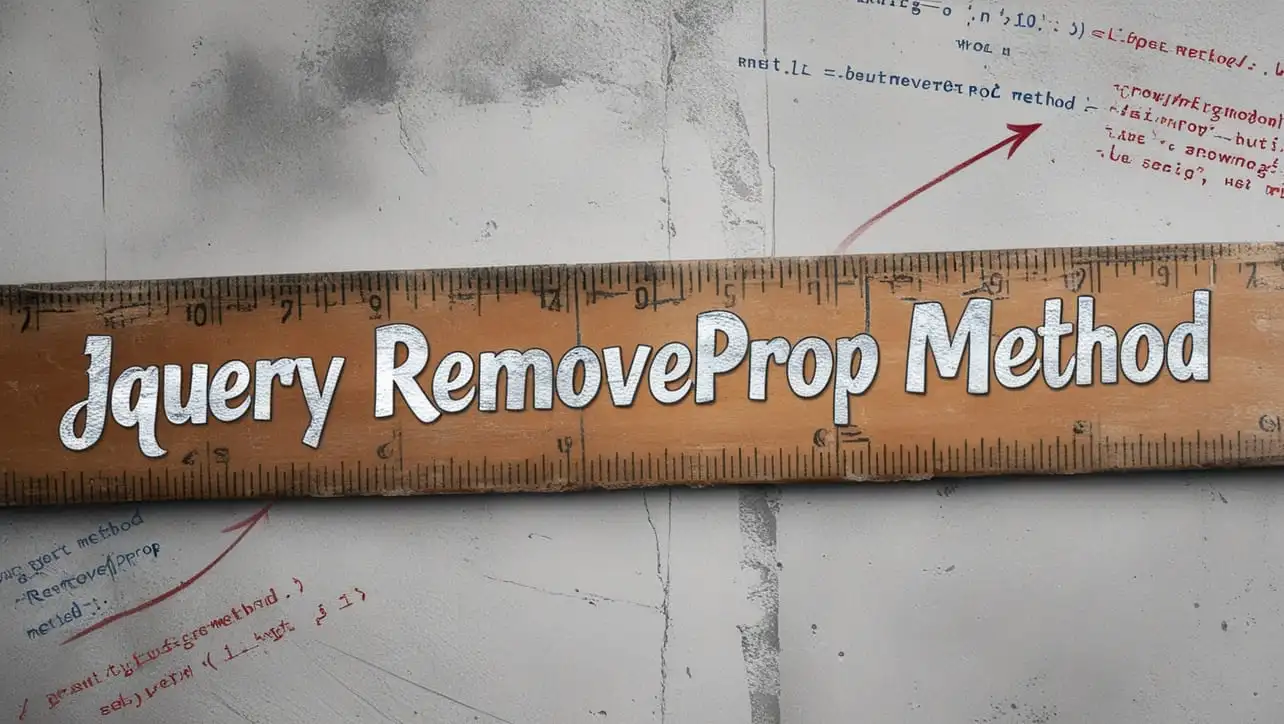
Photo Credit to CodeToFun
🙋 Introduction
In jQuery, manipulating properties of HTML elements is a common task, and the .removeProp() method provides a straightforward way to remove properties from elements. Understanding how to use this method effectively can streamline your web development workflow.
This guide aims to explore the jQuery .removeProp() method with clear examples to help you grasp its usage and potential applications.
🧠 Understanding .removeProp() Method
The .removeProp() method in jQuery is used to remove a property from the selected elements. It differs from .removeAttr() in that it specifically targets properties, not attributes, and is typically used with boolean properties such as checked, disabled, or selected.
💡 Syntax
The syntax for the .removeProp() method is straightforward:
.removeProp(propertyName)📝 Example
Removing the "checked" Property:
Suppose you have a checkbox that is initially checked, and you want to remove the
checkedproperty programmatically. You can achieve this using the.removeProp()method:index.htmlCopied<input type="checkbox" id="myCheckbox" checked>example.jsCopied$("#myCheckbox").removeProp("checked");This will remove the
checkedproperty from the checkbox, unchecking it.Enabling a Disabled Button:
If you have a button that is initially disabled and you want to enable it dynamically, you can use
.removeProp()to remove thedisabledproperty:index.htmlCopied<button id="myButton" disabled>Click Me</button>example.jsCopied$("#myButton").removeProp("disabled");This will enable the button, allowing users to click it.
Dynamically Changing the Selected Option:
You can also use
.removeProp()to change the selected option in a dropdown list. For instance:index.htmlCopied<select id="mySelect"> <option value="1">Option 1</option> <option value="2" selected>Option 2</option> </select>example.jsCopied$("#mySelect option:selected").removeProp("selected"); $("#mySelect option[value='1']").prop("selected", true);This will change the selected option from Option 2 to Option 1 in the dropdown list.
Handling Complex Properties:
While
.removeProp()is commonly used for boolean properties, it may not work as expected for complex properties like style. In such cases, it's better to use .removeAttr() or directly manipulate the property.
🎉 Conclusion
The jQuery .removeProp() method provides a convenient way to remove properties from HTML elements dynamically. Whether you need to uncheck checkboxes, enable buttons, or change the selected option in a dropdown list, this method offers a simple and efficient solution.
By mastering its usage, you can enhance the interactivity and flexibility of your web applications with ease.
👨💻 Join our Community:
Author

For over eight years, I worked as a full-stack web developer. Now, I have chosen my profession as a full-time blogger at codetofun.com.
Buy me a coffee to make codetofun.com free for everyone.
Buy me a Coffee












If you have any doubts regarding this article (jQuery .removeProp() Method), please comment here. I will help you immediately.