
jQuery Topics
- jQuery Introduction
- jQuery Callbacks
- jQuery deferred
- jQuery selectors
- jQuery Ajax Events
- jQuery Ajax Methods
- jQuery Keyboard Events
- jQuery Keyboard Methods
- jQuery Form Events
- jQuery Form Methods
- jQuery Mouse Events
- jQuery Mouse Methods
- jQuery Event Properties
- jQuery Event Methods
- jQuery HTML
- jQuery CSS
- jQuery Fading
- jQuery Traversing
- jQuery Utilities
- jQuery Properties
jQuery .innerWidth() Method
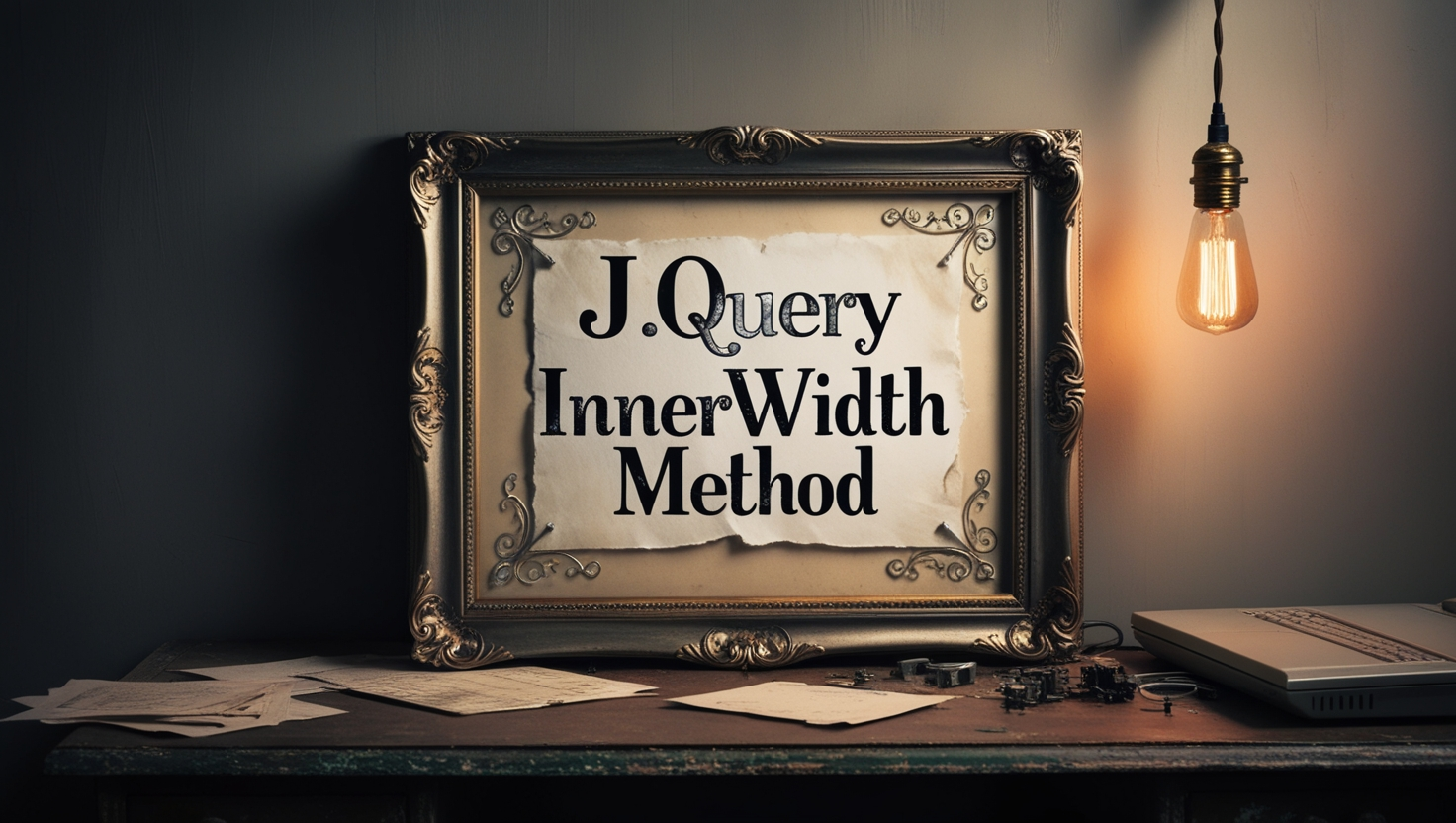
Photo Credit to CodeToFun
🙋 Introduction
jQuery offers a plethora of methods to facilitate web development, and among them, the .innerWidth() method stands out for its utility in handling dimensions of HTML elements. Understanding and mastering this method can significantly enhance your ability to manipulate the layout of your web pages.
In this comprehensive guide, we will explore the .innerWidth() method in detail, providing clear examples to illustrate its usage and potential.
🧠 Understanding .innerWidth() Method
The .innerWidth() method in jQuery is used to retrieve or set the inner width of the selected element, excluding padding but including borders and optionally including margins. This method is particularly useful when you need to calculate or modify the width of an element dynamically.
💡 Syntax
The syntax for the .innerWidth() method is straightforward:
$(selector).innerWidth()📝 Example
Retrieving the Inner Width:
To retrieve the inner width of an element, you can simply call the
.innerWidth()method without any arguments. For instance:index.htmlCopied<div id="myElement" style="width: 200px; padding: 20px; border: 2px solid black;">Sample Element</div>example.jsCopiedvar innerWidth = $("#myElement").innerWidth(); console.log("Inner width of the element: " + innerWidth + "px");This will log the inner width of the element (200px in this case) to the console.
Setting the Inner Width:
You can also set the inner width of an element using the
.innerWidth()method. For example, if you want to set the inner width of an element to a specific value:example.jsCopied$("#myElement").innerWidth(300);This will set the inner width of the element with ID myElement to 300 pixels.
Including Margins in Calculation:
By default, the
.innerWidth()method excludes margins from the calculation. However, you can include margins by passingtrueas an argument:example.jsCopiedvar innerWidthWithMargin = $("#myElement").innerWidth(true); console.log("Inner width including margins: " + innerWidthWithMargin + "px");This will log the inner width of the element including margins to the console.
Responsive Layouts:
The
.innerWidth()method is invaluable for creating responsive layouts, where elements need to adapt to different screen sizes dynamically. By manipulating the inner width of elements based on viewport dimensions or other factors, you can ensure a seamless user experience across various devices.
🎉 Conclusion
The .innerWidth() method in jQuery provides a convenient way to retrieve or set the inner width of HTML elements, enabling dynamic manipulation of layouts in web development. Whether you need to calculate dimensions, adjust element sizes, or create responsive designs, mastering this method empowers you to create engaging and user-friendly web pages.
With the examples and tips provided in this guide, you're well-equipped to leverage the .innerWidth() method effectively in your projects.
👨💻 Join our Community:
Author

For over eight years, I worked as a full-stack web developer. Now, I have chosen my profession as a full-time blogger at codetofun.com.
Buy me a coffee to make codetofun.com free for everyone.
Buy me a Coffee












If you have any doubts regarding this article (jQuery .innerWidth() Method), please comment here. I will help you immediately.