
jQuery Topics
- jQuery Introduction
- jQuery Callbacks
- jQuery deferred
- jQuery selectors
- jQuery Ajax Events
- jQuery Ajax Methods
- jQuery Keyboard Events
- jQuery Keyboard Methods
- jQuery Form Events
- jQuery Form Methods
- jQuery Mouse Events
- jQuery Mouse Methods
- jQuery Event Properties
- jQuery Event Methods
- jQuery HTML
- jQuery CSS
- jQuery Fading
- jQuery Traversing
- jQuery Utilities
- jQuery Properties
jQuery .height() Method
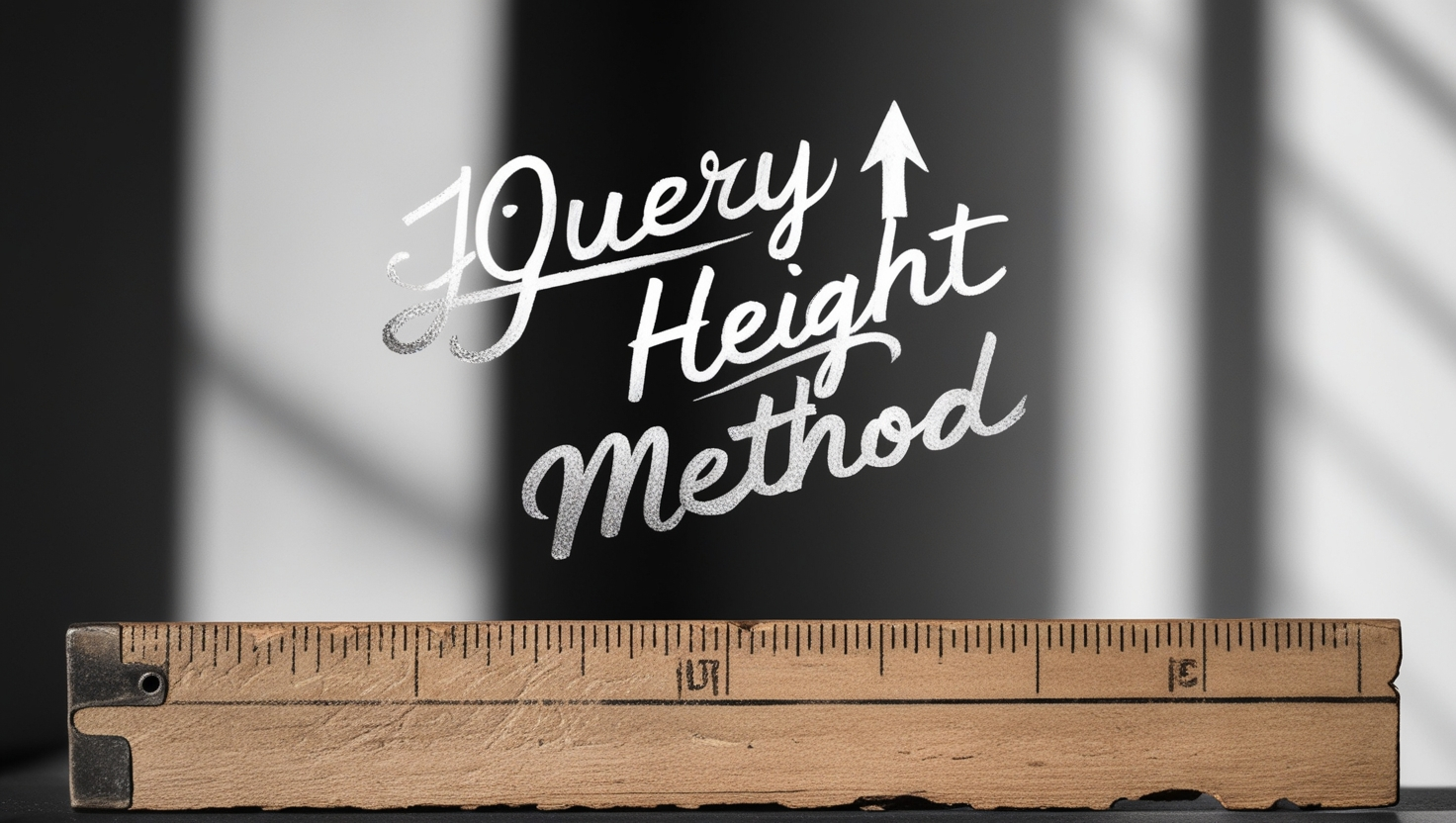
Photo Credit to CodeToFun
🙋 Introduction
In the realm of web development, precise control over the layout and dimensions of elements is crucial. jQuery offers an arsenal of methods to accomplish this, and one such method is the .height() method. Understanding and mastering this method can empower you to dynamically manipulate the height of elements with ease.
This guide will explore the jQuery .height() method, providing clear examples to aid in your understanding and utilization.
🧠 Understanding .height() Method
The .height() method in jQuery is used to retrieve or set the height of elements. It returns the height of the first matched element in pixels, excluding padding, border, and margin. Additionally, it can be used to set the height of elements to a specific value.
💡 Syntax
The syntax for the .height() method is straightforward:
$(selector).height()
$(selector).height(value)📝 Example
Retrieving Height:
To retrieve the height of an element, simply use the
.height()method without passing any parameters. Here's how you can retrieve the height of a <div> element with the ID #box:example.jsCopiedvar height = $("#box").height(); console.log("Height:", height);This will log the height of the #box element to the console.
Setting Height:
To set the height of an element to a specific value, pass the desired height in pixels as a parameter to the
.height()method. For example, let's set the height of the #box element to 200 pixels:example.jsCopied$("#box").height(200);This will set the height of the #box element to 200 pixels.
Adjusting Height Dynamically:
The
.height()method can be particularly useful when you need to adjust the height of elements dynamically based on user interactions or other events. For instance, you can adjust the height of a <div> element when a button is clicked:index.htmlCopied<div id="box" style="background-color: lightblue;">Resizable Box</div> <button id="increaseHeight">Increase Height</button>example.jsCopied$("#increaseHeight").click(function() { $("#box").height($("#box").height() + 50); });This script increases the height of the #box element by 50 pixels each time the button is clicked.
🎉 Conclusion
The jQuery .height() method is a versatile tool for managing the height of elements in your web projects. Whether you need to retrieve the height, set it to a specific value, or adjust it dynamically, this method provides a straightforward solution.
By mastering its usage, you can achieve precise control over the layout and dimensions of elements, enhancing the interactivity and visual appeal of your web pages.
👨💻 Join our Community:
Author

For over eight years, I worked as a full-stack web developer. Now, I have chosen my profession as a full-time blogger at codetofun.com.
Buy me a coffee to make codetofun.com free for everyone.
Buy me a Coffee












If you have any doubts regarding this article (jQuery .height() Method), please comment here. I will help you immediately.