
jQuery Topics
- jQuery Introduction
- jQuery Callbacks
- jQuery deferred
- jQuery selectors
- jQuery Ajax Events
- jQuery Ajax Methods
- jQuery Keyboard Events
- jQuery Keyboard Methods
- jQuery Form Events
- jQuery Form Methods
- jQuery Mouse Events
- jQuery Mouse Methods
- jQuery Event Properties
- jQuery Event Methods
- jQuery HTML
- jQuery CSS
- jQuery Fading
- jQuery Traversing
- jQuery Utilities
- jQuery Properties
jQuery .focus() Method
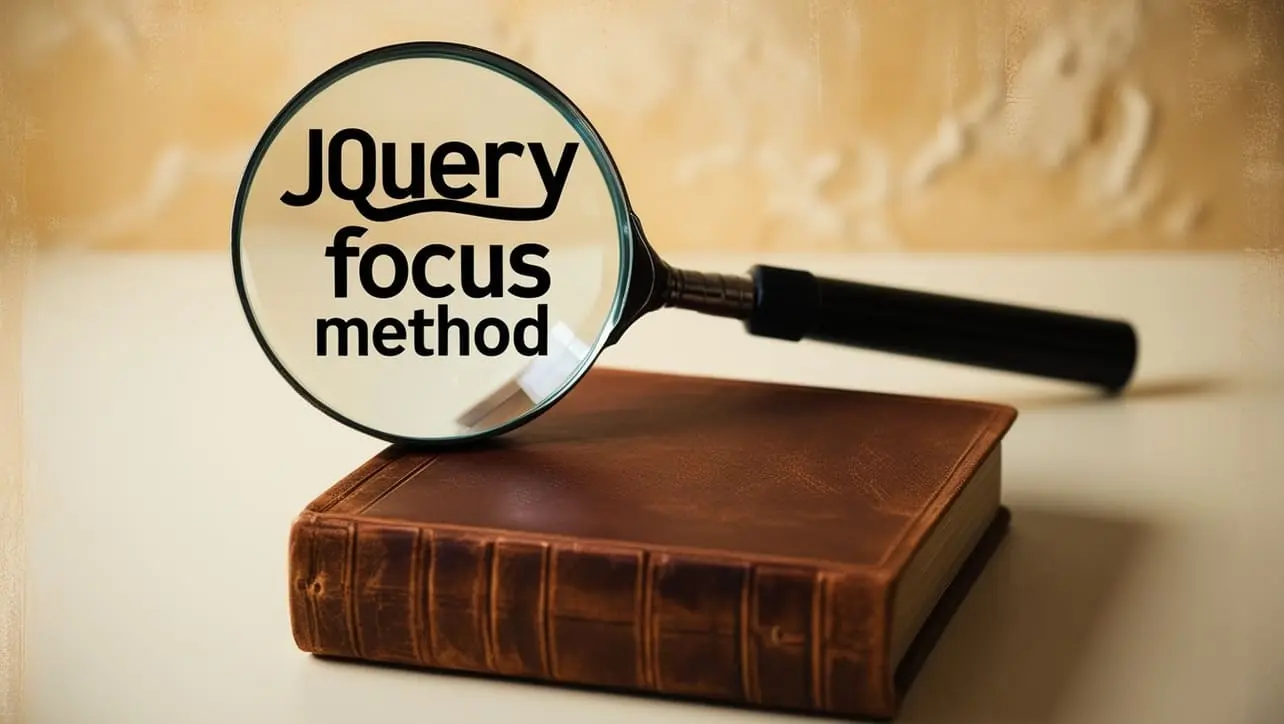
Photo Credit to CodeToFun
🙋 Introduction
In web development, user interaction plays a crucial role in creating engaging and intuitive interfaces. jQuery offers a plethora of methods to enhance user experience, and one such method is .focus(). This method allows you to programmatically set focus on HTML elements, making it easier for users to interact with your web page.
In this comprehensive guide, we'll explore the jQuery .focus() method, its syntax, usage, and practical examples to help you leverage its power effectively.
🧠 Understanding .focus() Method
The .focus() method in jQuery is used to set focus on an HTML element, such as input fields, buttons, links, and more. When an element gains focus, it becomes ready for user input or interaction, improving accessibility and usability.
💡 Syntax
The syntax for the .focus() method is straightforward:
$(selector).focus();📝 Example
Setting Focus on Input Fields:
Let's say you have a form with multiple input fields, and you want to set focus on the first input field when the page loads. You can achieve this using the
.focus()method as follows:index.htmlCopied<input type="text" id="firstName"> <input type="text" id="lastName"> <input type="email" id="email">example.jsCopied$(document).ready(function() { $("#firstName").focus(); });This will set focus on the first input field with the ID firstName when the page loads.
Enhancing User Experience with Modal Windows:
Modal windows are commonly used in web applications for displaying important messages or collecting user input. You can improve the user experience by automatically focusing on the input field inside a modal when it is displayed. For example:
index.htmlCopied<div id="myModal" class="modal"> <div class="modal-content"> <input type="text" id="modalInput"> </div> </div>example.jsCopied// Display modal and focus on input field $("#myModal").show(); $("#modalInput").focus();This will set focus on the input field inside the modal when it is displayed.
Handling User Navigation:
You can also use the
.focus()method to enhance navigation within your web page. For instance, when users click on a specific link, you can automatically set focus on a relevant section of the page to improve their browsing experience.Delaying Focus:
Sometimes, it might be beneficial to delay setting focus on an element, especially if it's within a dynamic or asynchronous context. You can achieve this by using setTimeout() along with the
.focus()method.
🎉 Conclusion
The jQuery .focus() method is a valuable tool for enhancing user interaction and accessibility in web development. Whether you're building forms, modal windows, or implementing navigation enhancements, the ability to programmatically set focus on HTML elements can significantly improve the user experience.
By mastering the usage of .focus(), you can create more intuitive and engaging web interfaces effortlessly.
👨💻 Join our Community:
Author

For over eight years, I worked as a full-stack web developer. Now, I have chosen my profession as a full-time blogger at codetofun.com.
Buy me a coffee to make codetofun.com free for everyone.
Buy me a Coffee












If you have any doubts regarding this article (jQuery .focus() Method), please comment here. I will help you immediately.