
JS Topics
- JS Intro
- JS File Handling
- JS Array Methods
- JS Console Methods
- JS Date Methods
- getDate()
- getDay()
- getFullYear()
- getHours()
- getMilliseconds()
- getMinutes()
- getMonth()
- getSeconds()
- getTime()
- getTimezoneOffset()
- getUTCDate()
- getUTCDay()
- getUTCFullYear()
- getUTCHours()
- getUTCMilliseconds()
- getUTCMinutes()
- getUTCMonth()
- getUTCSeconds()
- now()
- parse()
- setDate()
- setFullYear()
- setHours()
- setMilliseconds()
- setMinutes()
- setMonth()
- setSeconds()
- setTime()
- setUTCDate()
- setUTCFullYear()
- setUTCHours()
- setUTCMilliseconds()
- setUTCMinutes()
- setUTCMonth()
- setUTCSeconds()
- toDateString()
- toISOString()
- toJSON()
- toLocaleDateString()
- toLocaleString()
- toLocaleTimeString()
- toString()
- toTimeString()
- toUTCString()
- UTC()
- valueOf()
- JS Navigator Methods
- JS Node Methods
- JS Number Methods
- JS String Properties
- JS String Methods
- JS Window Methods
- JS Cookies
- JS Interview Programs
- JS Star Pattern
- JS Number Pattern
- JS Alphabet Pattern
JavaScript Date toLocaleString() Method
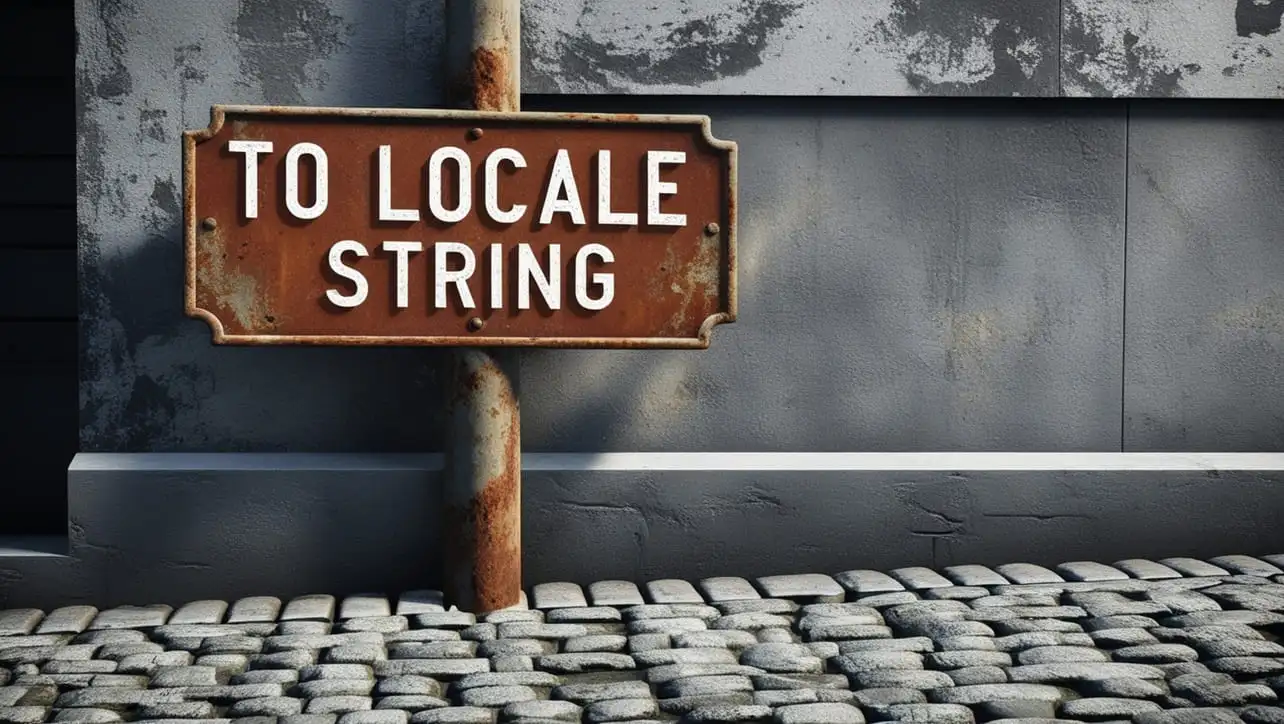
Photo Credit to CodeToFun
🙋 Introduction
JavaScript provides a powerful Date object for working with dates and times, and the toLocaleString() method enhances its capabilities by facilitating the conversion of date and time values into human-readable strings based on the user's locale.
In this guide, we'll explore the syntax, usage, best practices, and practical applications of the toLocaleString() method.
🧠 Understanding toLocaleString() Method
The toLocaleString() method is a member of the Date object, and it is used to convert a date and time value into a string based on the user's locale. This method takes into account the user's language and regional settings, providing a localized representation of the date and time.
💡 Syntax
The syntax for the toLocaleString() method is straightforward:
date.toLocaleString([locales [, options]]);- date: The Date object for which you want to obtain the localized string representation.
- locales: An optional parameter specifying the locale or an array of locales. If not provided, the default locale is used.
- options: An optional object that allows you to customize the formatting of the string.
📝 Example
Let's look at a simple example to understand how to use the toLocaleString() method:
const now = new Date();
// Using toLocaleString() to obtain a localized string
const localizedDateString = now.toLocaleString();
console.log(localizedDateString);In this example, toLocaleString() is applied to the current date, resulting in a string representation based on the user's locale.
🏆 Best Practices
When working with the toLocaleString() method, consider the following best practices:
Provide Locale Information:
If your application supports multiple languages, pass the desired locales to the method to ensure accurate localization.
example.jsCopiedconst germanDateString = now.toLocaleString('de-DE'); console.log(germanDateString);Customize Formatting:
Use the options parameter to customize the formatting according to your specific requirements.
example.jsCopiedconst customOptions = { weekday: 'long', year: 'numeric', month: 'long', day: 'numeric' }; const formattedDate = now.toLocaleString('en-US', customOptions); console.log(formattedDate);Handle Invalid Locales:
Check for invalid or unsupported locales to provide graceful fallbacks.
example.jsCopiedconst userLocale = getUserLocale(); // Custom function to get user's locale const formattedDate = now.toLocaleString(userLocale || 'en-US');
📚 Use Cases
Displaying Dates in a User-Friendly Format:
The primary use case for
toLocaleString()is displaying dates in a format that is easily understandable to users, respecting their cultural conventions.example.jsCopiedconst userFriendlyDate = now.toLocaleString(); console.log(userFriendlyDate);Internationalizing Date Formats:
By using different locales, you can internationalize your application to display dates in formats appropriate for various regions.
example.jsCopiedconst germanDateString = now.toLocaleString('de-DE'); console.log(germanDateString);
🎉 Conclusion
The toLocaleString() method in JavaScript is a valuable tool for working with dates in a way that respects the user's preferences.
By adhering to best practices and exploring diverse use cases, you can harness the full potential of the toLocaleString() method in your JavaScript projects.
👨💻 Join our Community:
Author

For over eight years, I worked as a full-stack web developer. Now, I have chosen my profession as a full-time blogger at codetofun.com.
Buy me a coffee to make codetofun.com free for everyone.
Buy me a Coffee












If you have any doubts regarding this article (JavaScript Date toLocaleString() Method), please comment here. I will help you immediately.